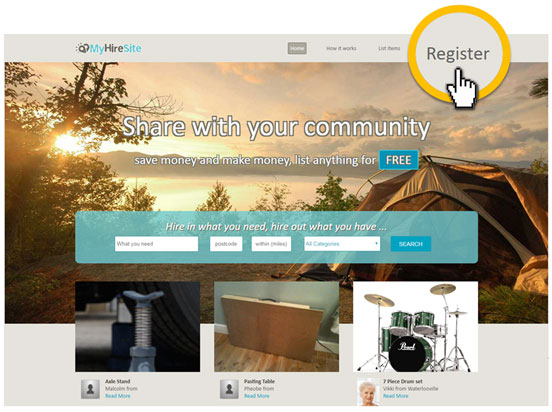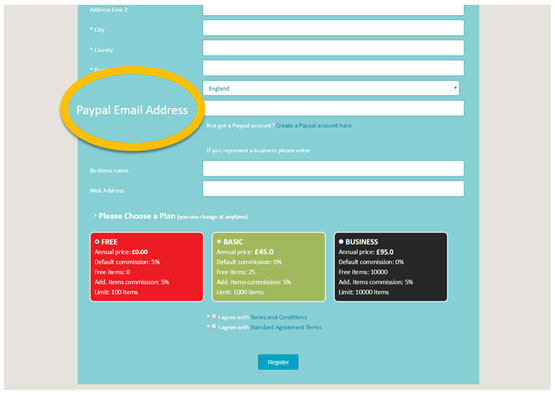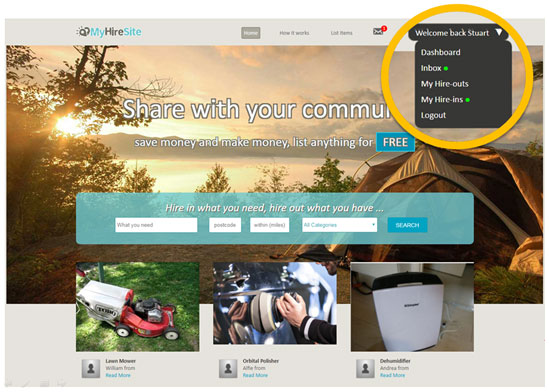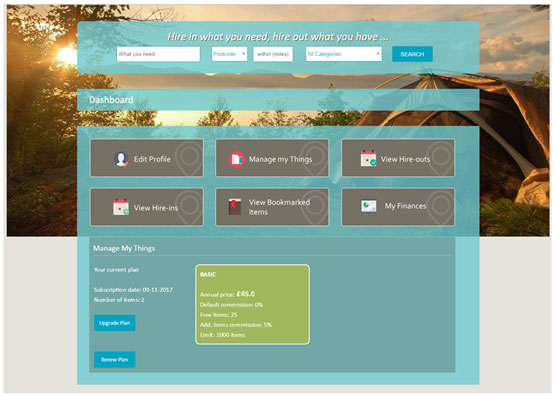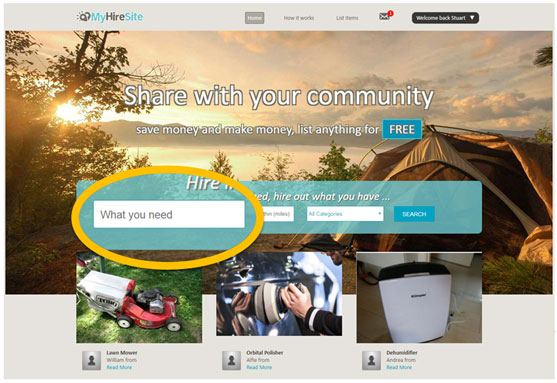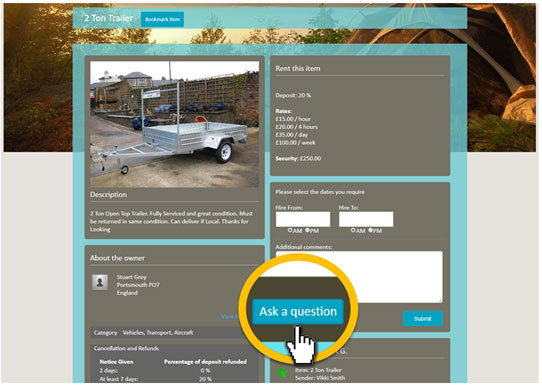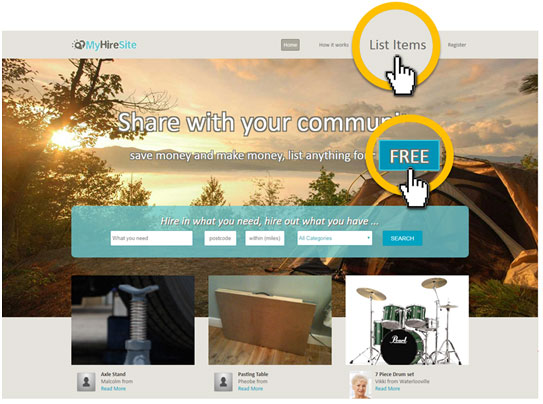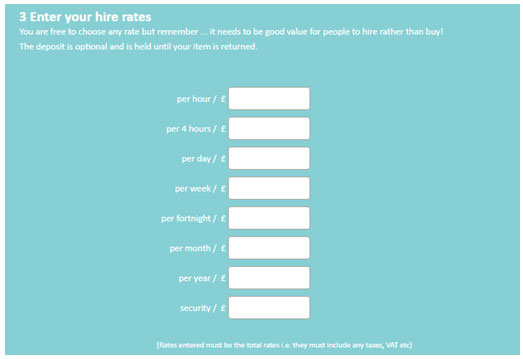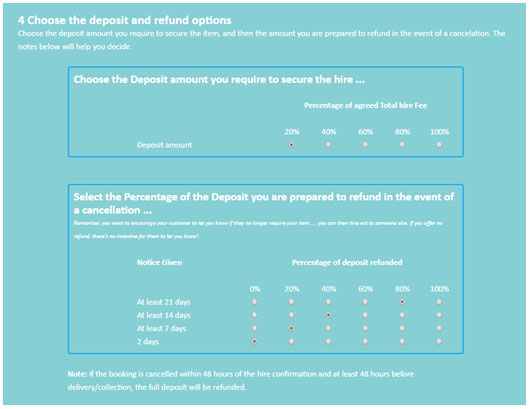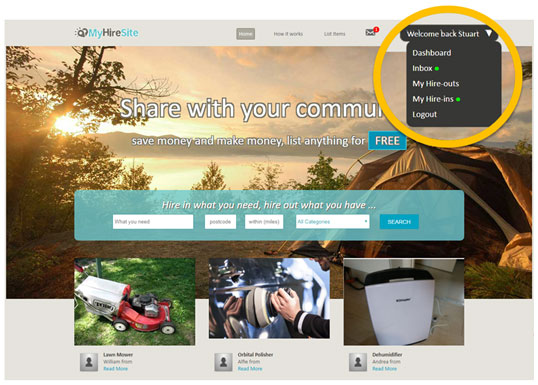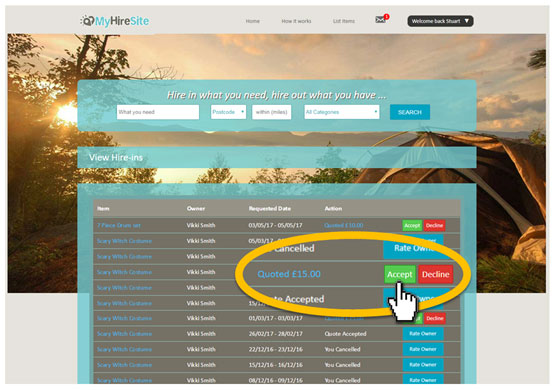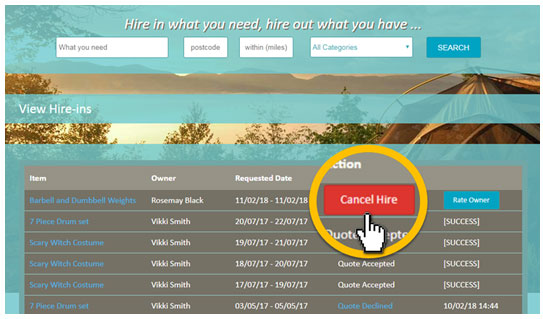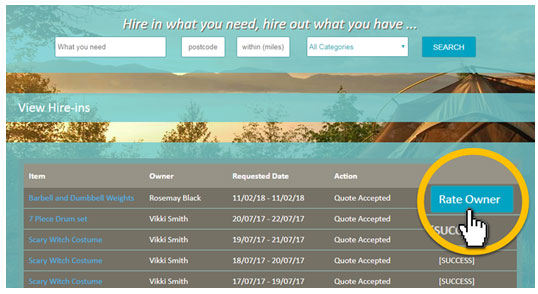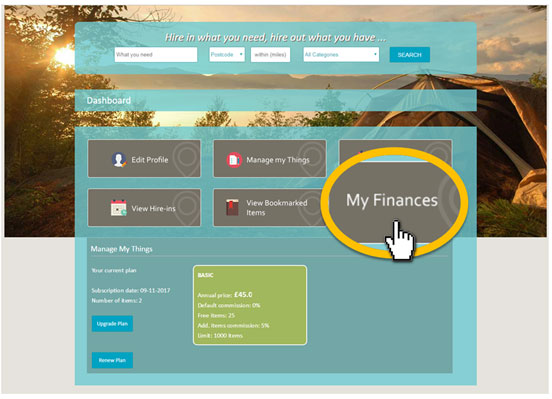Getting Registered
- You will need to be Registered (with a Paypal account) before you can list or hire an Item, but remember it's FREE to list any Item :D
- Just hit the Login or Register Button and fill out your Profile
Your Profile
- Adding a little about yourself and a photo creates trust and will improve the amount of hires you make.
- Be sure to add your Paypal email address, we need this so you can make and receive payment for your hires.
- Choosing a Plan – There's a plan to suit every ones situation and budget, In every case, It's FREE to list as many Items as you like
FREE – FREE to list as many Items as you like and pay just 5% commission on anything you hire out.
BASIC (Annual fee of £45) - FREE to list as many Items as you like and you can hire out up to 25 Items as many times as you like and pay NO commission. Any additional Items above your 25 will pay just 5% commission.
BUSINESS (Annual fee of £95) - FREE to list as many Items as you like and you can hire out up to 200 Items as many times as you like and pay NO commission. Any additional Items above your 200 will pay just 5% commission.
Logged In :D
- Once registered and logged on you can use the dropdown to navigate to your dashboard and pick-up messages and Hire out requests.
Your Dashboard
- Here, you can add and remove Items, Manage your finances, update your profile and change your plan.
Finding what you need
- Finding what you need couldn't be simpler, just enter what you're looking for in the Search bar, add your post code and set a distance you are happy to travel :D If you have no joy on your first search, try using an alternative word or increasing the distance, there maybe what you are looking for just down the next street!
Viewing an Item and Hiring out
- To Hire out just enter the dates, enter any additional comments and click submit, that's it, you will here from the owner shortly.
- If you want to contact the owner first, just 'Ask a question'
Listing your Item
- To list your Item just click as shown or go to your Dashboard. Fill out your Item listing, give as much Information as you can. You can add up to 5 Photos to help hire your Item. Remember the title of your Item is how people will find it.
How much do I charge?
- You are free to choose any rate but remember... it needs to be good value for people to hire rather than buy!
- The Security is a sum of money you will hold until your Item is returned. It's optional and the amount is entirely up to you – Don't forget you will also have each others contact details.
Deposits and Refunds
- The Deposit is the amount of money paid when the 'Hire' Is agreed. By default this amount is 20% but you can change it at any time.
- The Refund is the amount you are prepared to give back should the Hire be cancelled. The amount of notice you are given will maybe have an Impact on the amount you wish to refund so we've given you some options you can adjust. Don't worry, we've set some for you as default.
Messages and Quotes
- Whether you're waiting for a message or a quote, you will find all your correspondence here and in your dashboard. You will also receive email notification to your registered email address. Just Click on the link.
Receiving a Quote
- If you are happy with your quote, just click 'Accept' you can then pay the deposit to secure your hire.
- The owners contact details and address will then be given so you can arrange delivery or collection of your Item
Cancellation & Problems
- You can cancel your Hire at anytime, just hit the cancel button. Please note, you may loose some or all of your deposit, depending on the notice you give.
- Once the start date of your hire has arrived, the 'Cancel Hire' button will change to a 'Problem' button. If you have any problems with you hire then you can resolve it here.
Completion & Feedback
- On completion of your Hire, you will be able to rate your experience. This will help us all to create a Happy Trusting Hire experience.
Getting Paid Is Simple
- My Hire Site holds your earnings as credits until you want to withdraw your funds.
- When you want to withdraw any funds, simply head over to your dashboard and click 'My Finances' Here you just enter the amount to withdraw and your done!